Carbon Signal is designed to be a collaborative tool where multiple users can contribute to the same portfolio. Each Team environment not only secures your information but also determines your access to premium features and specialized functionality through team-specific subscription plans. All Carbon Signal users must belong to at least one Team, whether you're managing a small property group or coordinating across a multinational portfolio.
In Team Settings, you can edit the name and avatar for your team, manage Team Members, and track Team activity. Team Settings is accessed from the bottom of the left navigation menu and is only available for Team Owners and Team Admins.
General
In General settings, you can set the Team name. You can also customize the Team avatar, which represents your organization throughout the platform.
Members
On the Members tab, you can invite users to join your Team and set their permissions. Generally speaking, there is only one Team Owner, but otherwise there are no restrictions on the number of Team Members or their roles. The following is a general description of the Team roles:
- Owner: Owners have complete control of the platform. They can manage Team settings, edit all buildings, and delete the Team. Since there can only be one Owner per Team, ownership must be transferred before deletion (contact support@carbonsignal.com for assistance). It’s a good idea to designate your organization's primary decarbonization stakeholder as Team Owner to maintain clear accountability.
- Admin: Admins have access to Team settings, but they don’t have the ability to delete Teams. This role is ideal for operational leaders who manage your Carbon Signal implementation and coordinate billing across departments or properties.
- Portfolio Manager: These users can modify all building data and run analyses across your entire portfolio, but they do not have access to Team settings. This role is ideal for sustainability managers, facility operators, and project implementers who need to work directly with building models.
- Portfolio Viewer: These users have read-only access to your entire portfolio. They can review all analyses, reports, and projections without modifying data. This role is ideal for executives, finance teams, and other stakeholders who need visibility into decarbonization progress without participating in the technical modeling process.
- Guest: Guests only have access to specific buildings in your portfolio, and their privileges are individually configured at the building level with either view-only or edit capabilities. This role is designed for external consultants, contractors, or other partners who require temporary access to relevant buildings without exposing your broader portfolio data.
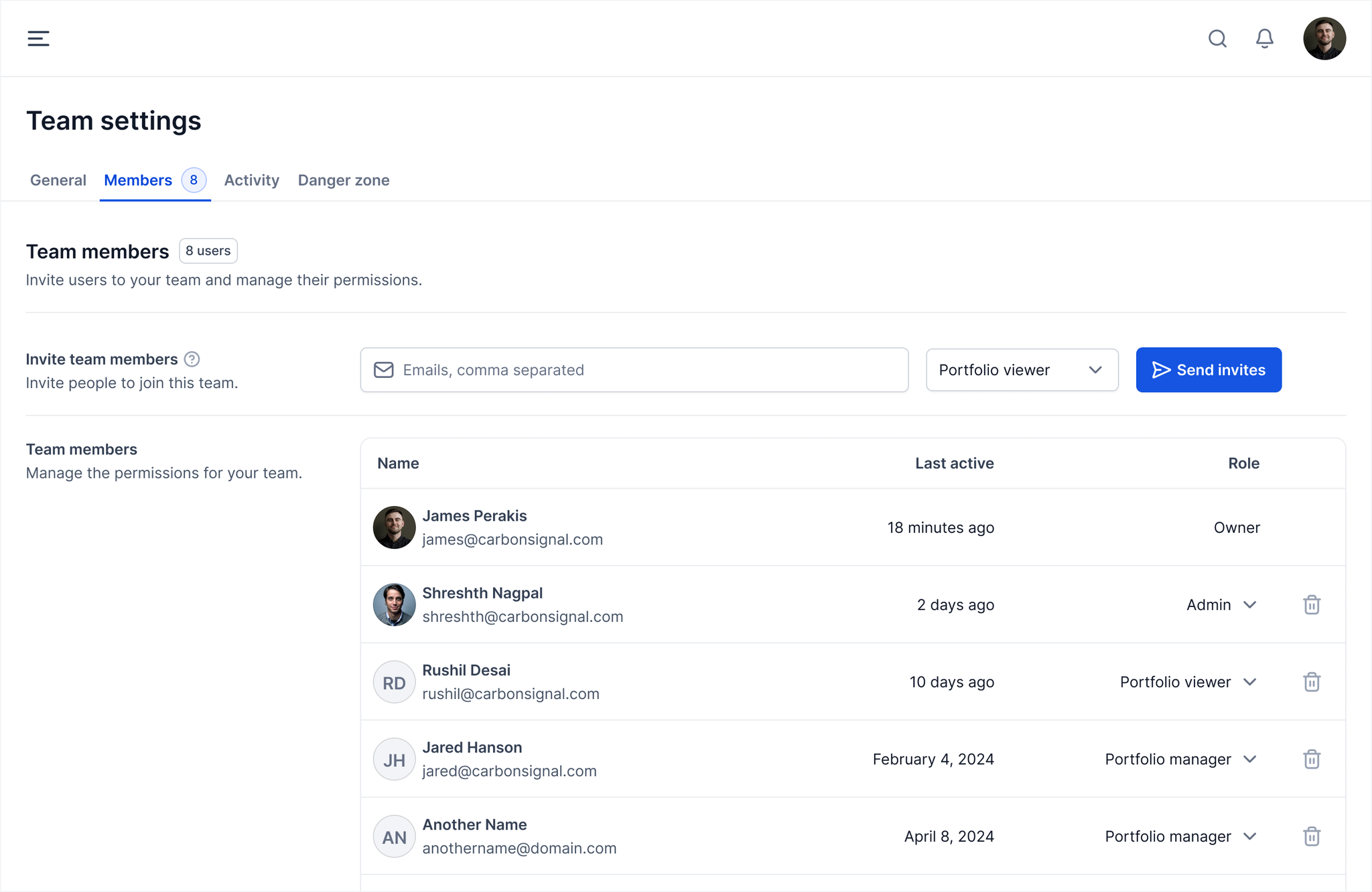
Activity
For some accounts, billing is tied to the compute resources used while running models on Carbon Signal. If this is the case, you can keep track of your activity from the Activity tab. The activity tracker monitors the number of credits used across your entire Team. Credits are loosely tied to 1 minute of compute time on our cloud provider.
Danger zone
This tab contains destructive actions, such as deleting the Team. These actions are only available to Team Owners.
