You can add data to Carbon Signal with our upload template. We’re also actively working on connections to data aggregation services, such as Energy Star Portfolio Manager. In addition, if you need help accessing or formatting data, we’re always available at support@carbonsignal.com.
Template
You can access the spreadsheet template by clicking Upload data on the main Buildings page. At the bottom of the modal, there is a link to download the latest version of the template.
Each row in the spreadsheet template refers to a building in the portfolio, and there is no limit to the number of buildings that you can upload, though processing times may increase with large portfolios added at once.
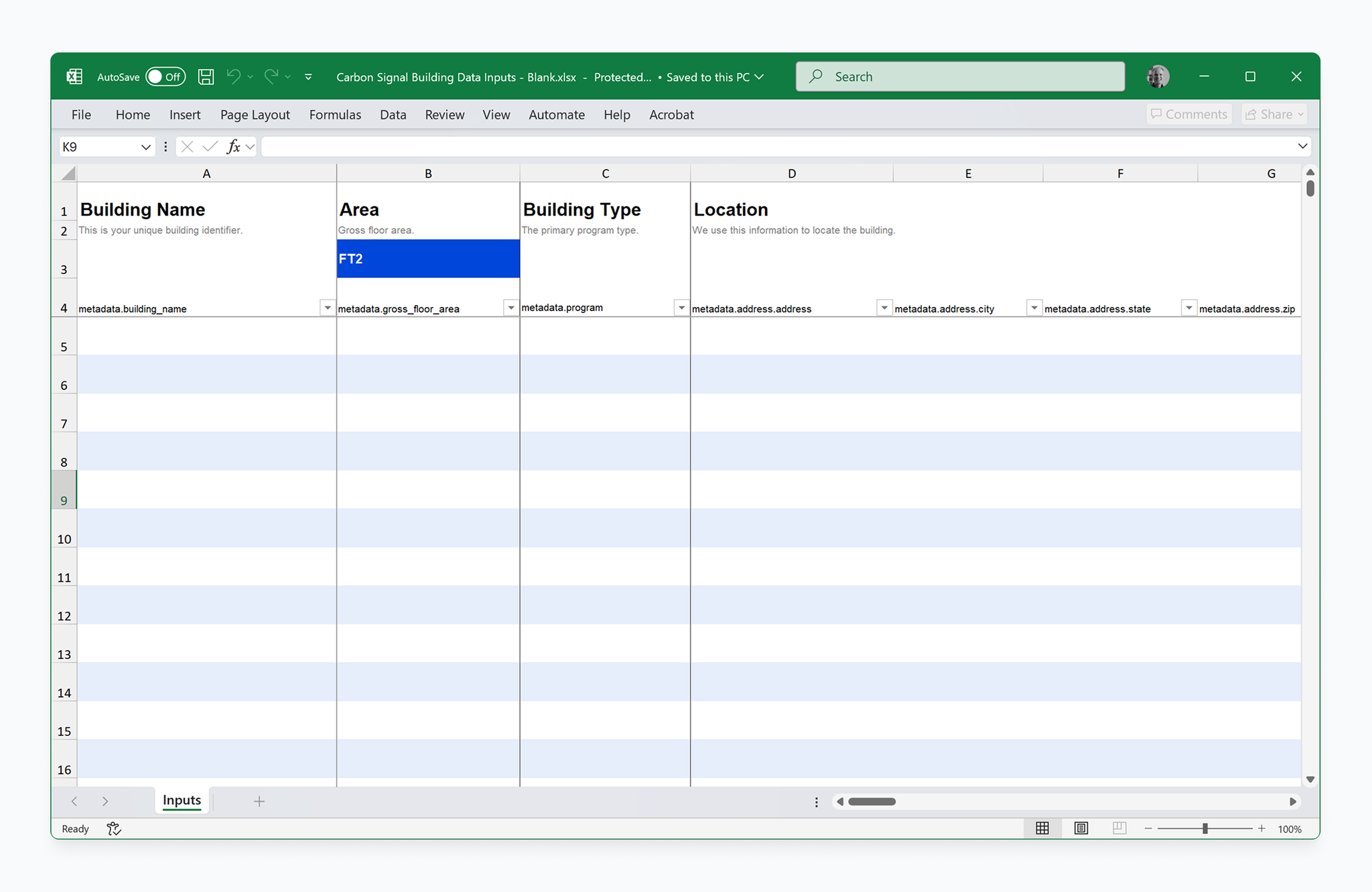
The spreadsheet includes 4 required fields and several optional fields that, if provided, may improve the fidelity of the analysis.
Field | Description |
Building Name | Required. This is a unique identifier for your building. |
Area | Required. The building area should correspond to the scope of energy use in the building. For example, if you provided whole-building energy data, then the area should correspond to the building gross area. Conversely, if the energy data only covers a portion of the building, as may be the case with a leased space, the area should correspond to that portion of the building.
|
Building Type | The primary building program type. The list of options are a subset of EnergyStar Portfolio Manager. |
Location | Required. Provide either an address or a latitude and longitude (or both). The location is only used to identify the nearest weather station for energy analysis, so as long as it is accurate to within 5-10 miles, it should be sufficient. |
Tags | Tags can help organize your data. This field accepts a comma delimited list of tag names. |
Notes | This field can be used to retain any internal notes about the building. |
Heating System | Used to improve the fidelity of the model. If you are unsure about the predominant fuel type for heating, leave this field blank or select “Unknown”. Carbon Signal will try to find a model that fits the provided utility data. Conversely, if you know that heating or cooling is provided by a specific utility but do not have access to the data, you can select it here and Carbon Signal will attempt to fill in the missing data. |
Cooling System | See information for Heating System above. |
Year of Data | Used for tracking purposes only. This should refer to the year chosen for utility data. Note that only one year of utility data is supported for processing. |
Utility Data | Required. At least 1 month of 1 utility (electricity, natural gas, district heating, or district cooling) is required for analysis.
If the building uses a combustion fuel other than natural gas, such as fuel oil, it should be included with or replace the natural gas data and the emissions factors should be adjusted accordingly. When using district heating and district cooling data, do not include the fuels used for generating the district energy (e.g. natural gas, electricity). The utility data in the upload spreadsheet represents site energy only. |
Emissions Factors | Emissions factors may vary by location. If you provide site specific emissions factors here, Carbon Signal will use them when calculating carbon emissions. If you don’t know your emission factors, Carbon Signal will use default values, which are currently based on U.S. national averages. |
The template also includes several computed fields under Energy Use Intensity that can be used for validating your inputs.
Data Validation
After you upload your data, there is a second layer of data validation before Carbon Signal generates models. During this step, there are two types of notifications that might appear for each building: Warnings and Errors. You can still add buildings with Warnings and Errors to your Portfolio, but Carbon Signal might not be able to generate models.
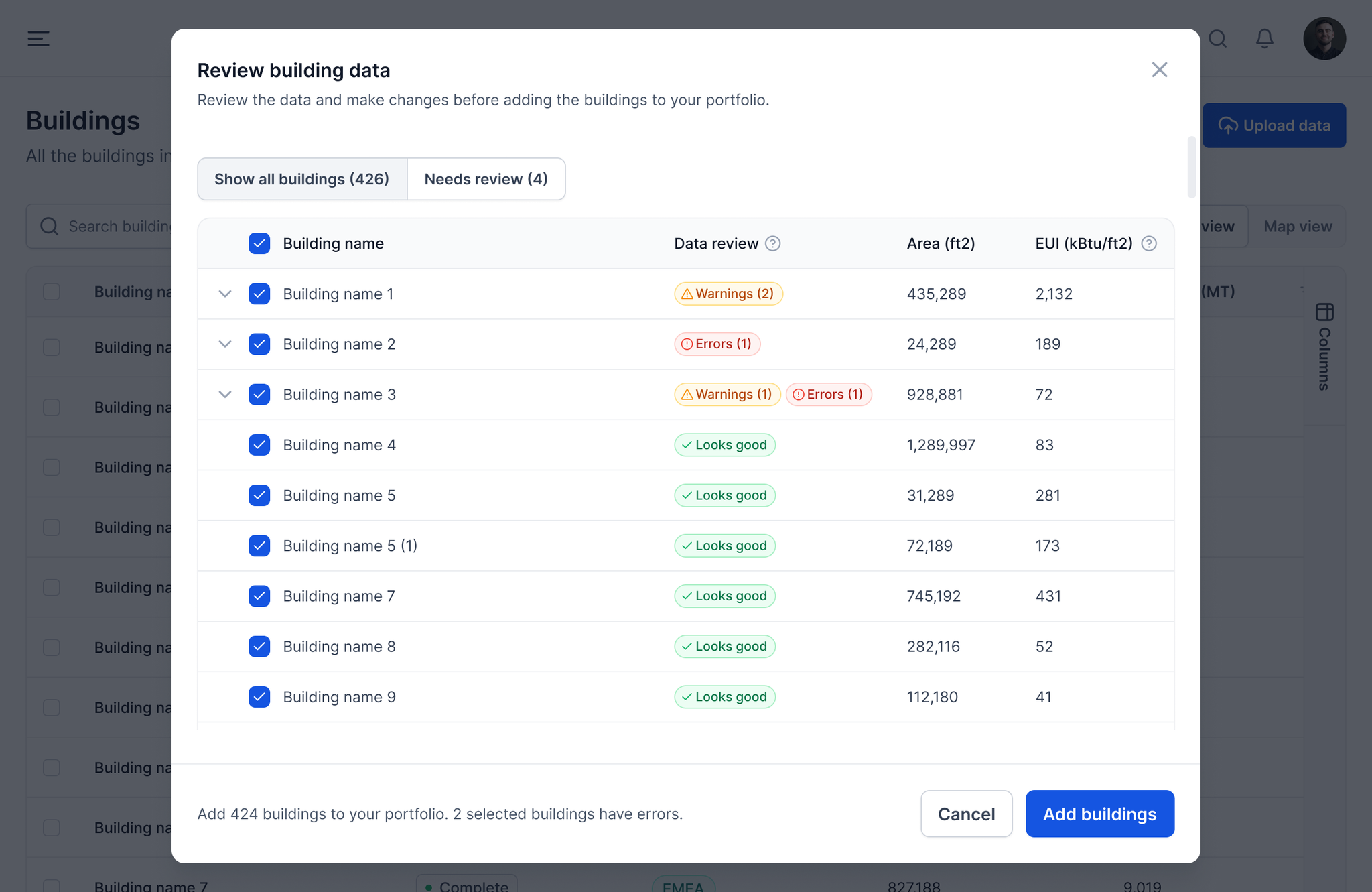
Here are a few best practices to follow when uploading data to Carbon Signal:
- Unique building names: Make sure all building names are unique, unless you are trying to upload new data for buildings that already exist in your portfolio.
- Correct unit selections: In the spreadsheet, there are dropdowns for units above the area fields, utility data fields, and emissions factors fields. Make sure you have selected the right units.
- Complete location data: The best way to enter location data is to enter a latitude and longitude. However, if using the address fields, make sure you fill out all of the fields so that we can properly geolocate your buildings.
- Review validation fields: Make sure there are no data validation warnings within the spreadsheet itself, and that you have reviewed the calculated energy use intensity fields to make sure it properly reflects the utility data you provided (if not, it’s usually the result of an incorrect unit selection).
For more information on data uploads, see Getting Started, Quickstart. If you need help collecting, formatting, or reviewing data, contact support@carbonsignal.com.
Notification | Type | Meaning |
Energy use intensity is outside normal range | Warning | The energy use intensity (EUI) of the building is significantly higher or lower than most buildings. We show this warning when the EUI is less than 5 kbtu/ft2 or greater than 1000 kbtu/ft2. This may be an indication that there is missing data or an incorrect unit selection. |
Address information is incomplete | Warning | You provided the country and city, but you’re missing other address fields. This may cause the model to fail if we can’t locate the building. Try adding the address, state, and zip for a complete address lookup. |
Building area is very small | Warning | This warning gets surfaced when the building area is less than 100 square feet. |
Building location could not be verified | Error | Either the coordinates are wrong or the address could not be found. If using the address field, make sure you have both the country and city. |
Missing building area | Error | The building area is used to normalize the energy data. Make sure the value entered is a number greater than zero. |
Missing energy data | Error | Either the utility data is missing, or the sum of the utility data is 0. Make all values are numbers. |
Duplicate Records
Carbon Signal uses the Building Name as a unique identifier in our database. If you upload data with the spreadsheet template, and there are building names that already exist on your Team, you’ll have the option to update the data for these building, add the buildings using a different name, or remove the buildings from the upload process.
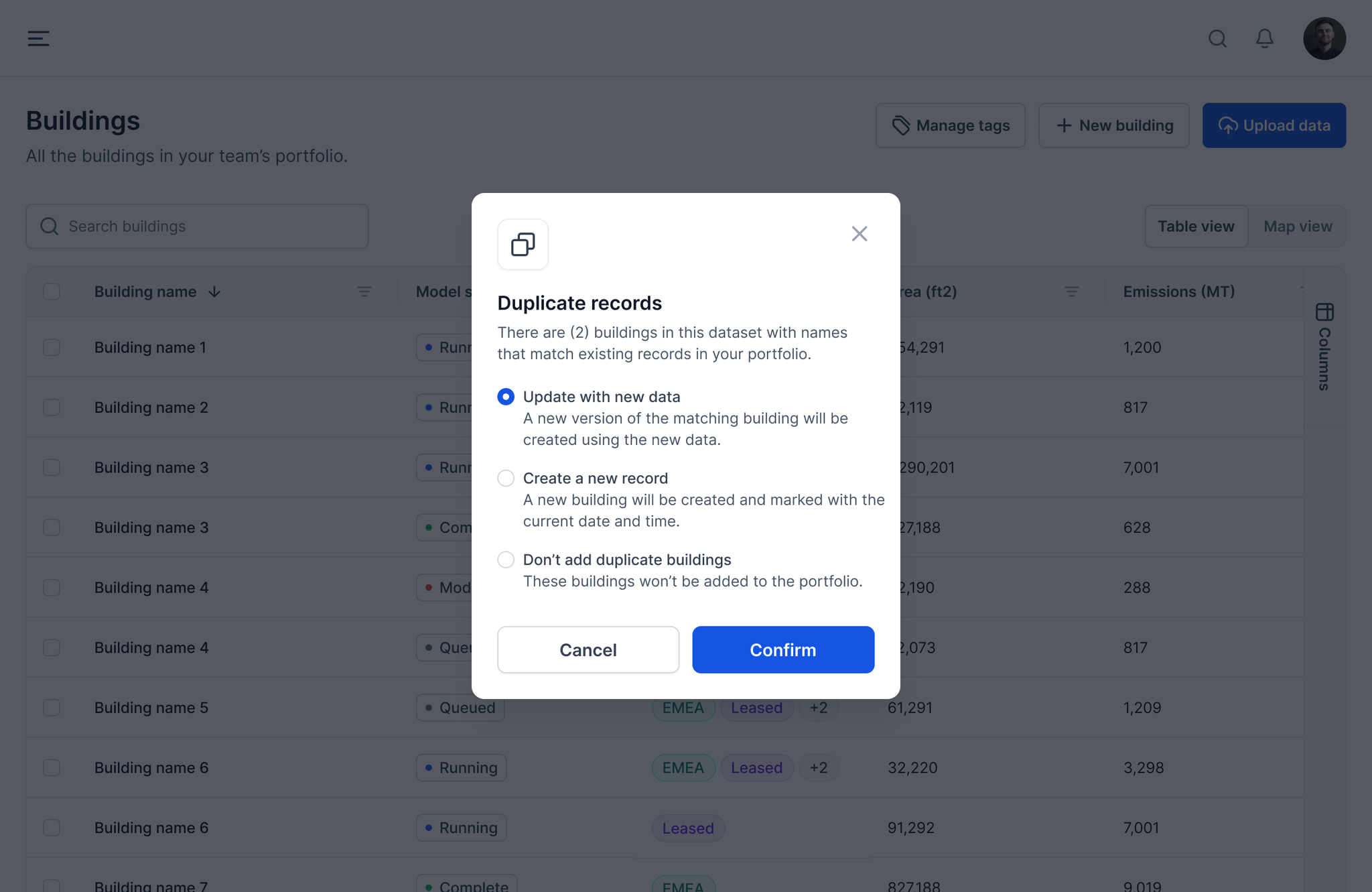
Single-Building Upload Wizard
Carbon Signal includes a guided single-building upload wizard that simplifies the process of adding an individual building to your team. The wizard walks users through required inputs step by step, helping ensure data completeness and consistency.
Uploading a Single Building Using the Wizard
- From the Buildings page, click Add buildings and select Single building.
- In the pop up, the single building upload wizard will open and guide you through three steps.
Step 1: General Details
Enter basic information for the building, including:
- Building name
- Building type
- Floor area
- Any existing tags you would like to associate with the building
- Building address, including city, country, state or province, and postal code
Click Next to continue.
Step 2: Utility Data
If utility data is available, ensure the Monthly data option is selected and click Next. Enter monthly energy use for each applicable utility, including electricity, gas, district heating, and district cooling. Select the appropriate units from the dropdown for each utility. Data can be copied from a spreadsheet and pasted directly into the tables.
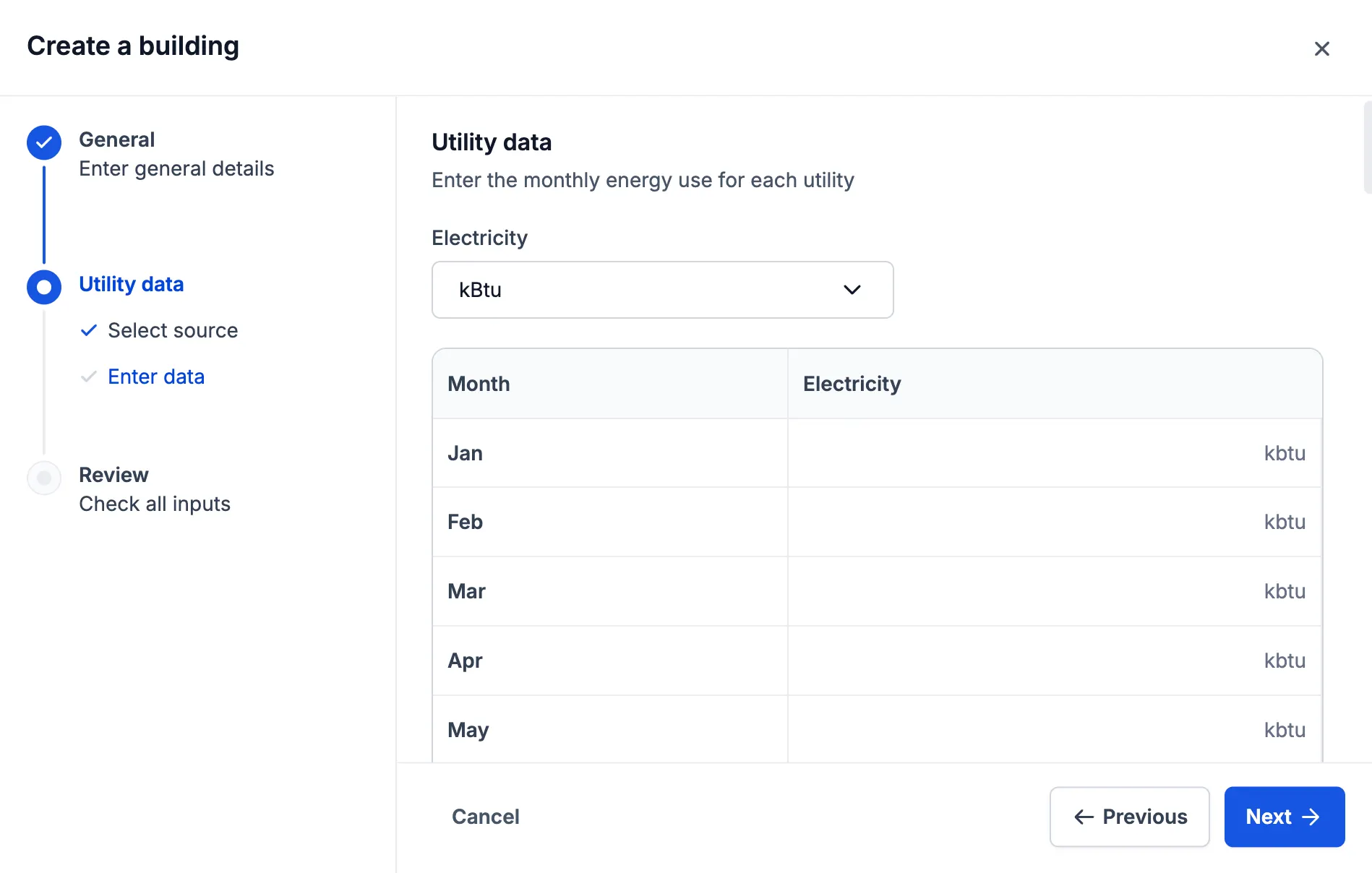
If no utility data is available, select the option indicating that no energy data is available, click Next, and proceed to Step 3.
Step 3: Review and Confirm
Review all entered information in the summary table, including the calculated annual energy use intensity for the building. If all inputs are correct, click Next to complete the upload.
Once finished, the building will be added to your team and will be available for modeling and analysis.
