Teams form the collaborative foundation of Carbon Signal, giving you precise control over who can access, contribute to, and analyze your building data. Each Team environment not only secures your information but also determines your access to premium features and specialized functionality through team-specific subscription plans. All Carbon Signal users must belong to at least one Team, whether you're managing a small property group or coordinating across a multinational portfolio.
Selecting Teams
You can select the current Team in the top left corner of the side navigation menu. The dropdown will show the Team name and your Team role. If a team doesn’t appear in this list, you haven’t been added as a Member or Guest, and will need to contact the Team Owner or Admin to send you an invite.
Team Management
If you are a Team Owner or Admin, you can view and invite Team Members from Team Settings. On the Members tab, you can invite users to join your Team and set their permissions. Generally speaking, there is only one Team Owner, but otherwise there are no restrictions on the number of Team Members, Guests, or their roles. The following is a general description of the Team roles:
- Owner: Owners have complete control of the platform. They can manage Team settings, edit all buildings, and delete the Team. Since there can only be one Owner per Team, ownership must be transferred before deletion (contact support@carbonsignal.com for assistance). It’s a good idea to designate your organization's primary decarbonization stakeholder as Team Owner to maintain clear accountability.
- Admin: Like Owners, Admins have access to Team settings, billing information, user permissions, and building data. However, Admins can’t delete Teams. This role is ideal for operational leaders who manage your Carbon Signal implementation and coordinate billing across departments or properties.
- Portfolio Manager: These users can modify all building data and run analyses across your entire portfolio, but they do not have access to Team settings. This role is ideal for sustainability managers, facility operators, and project implementers who need to work directly with building models.
- Portfolio Viewer: These users have read-only access to your entire portfolio. They can review all analyses, reports, and projections without modifying data. This role is ideal for executives, finance teams, and other stakeholders who need visibility into decarbonization progress without participating in the technical modeling process.
- Guest: Guests only have access to specific buildings in your portfolio, and their privileges are individually configured at the building level with either view-only or edit capabilities. This role is designed for external consultants, contractors, or other partners who require temporary access to relevant buildings without exposing your broader portfolio data.
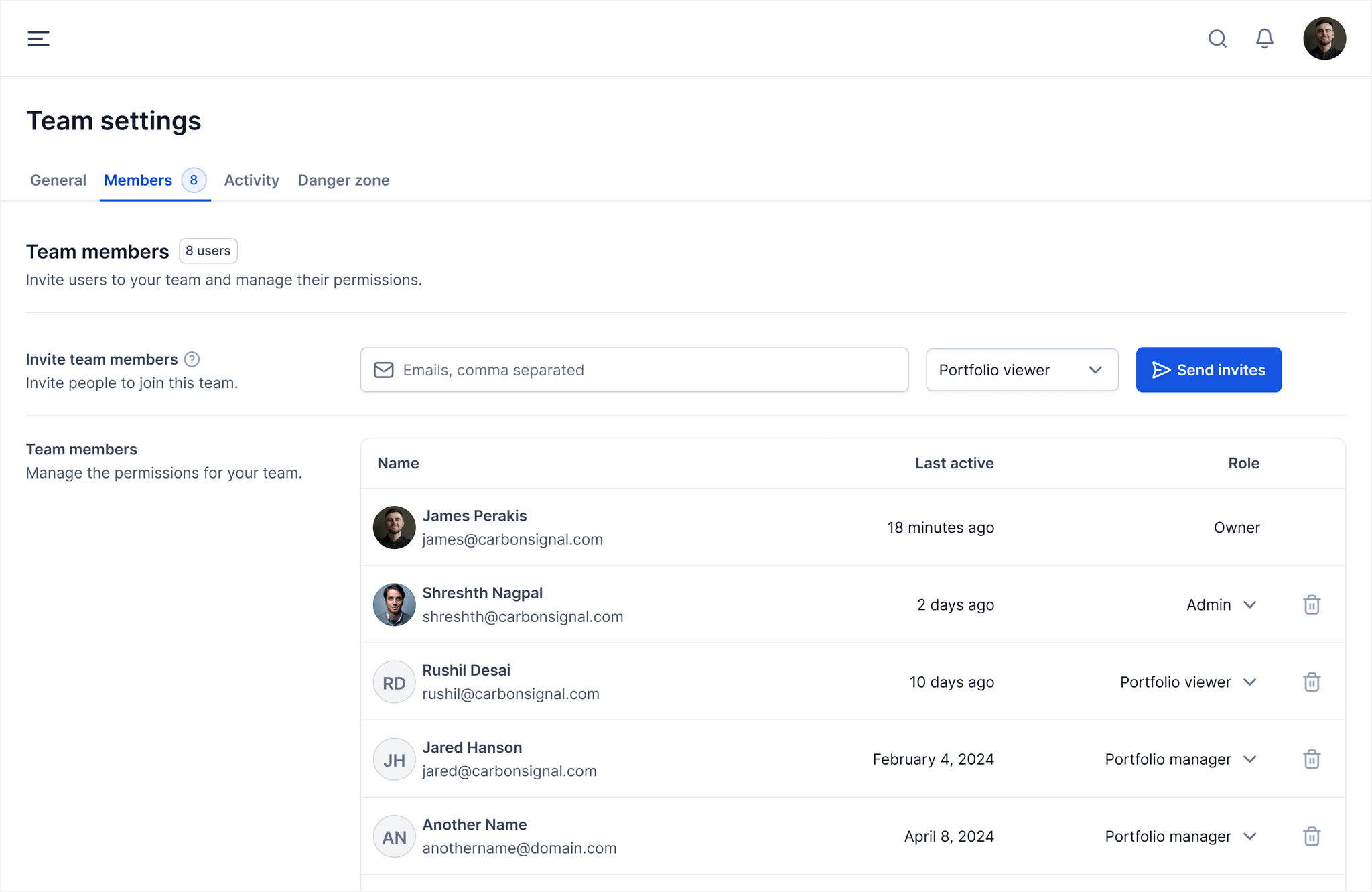
Guest Access
To invite Guests to specific buildings, navigate to the building detail page (you can access the detail view of a building by clicking on an entry in the data table on the main Buildings page). Under Guests, you can invite users from inside or outside your organization and set their permissions as Can view or Can edit.
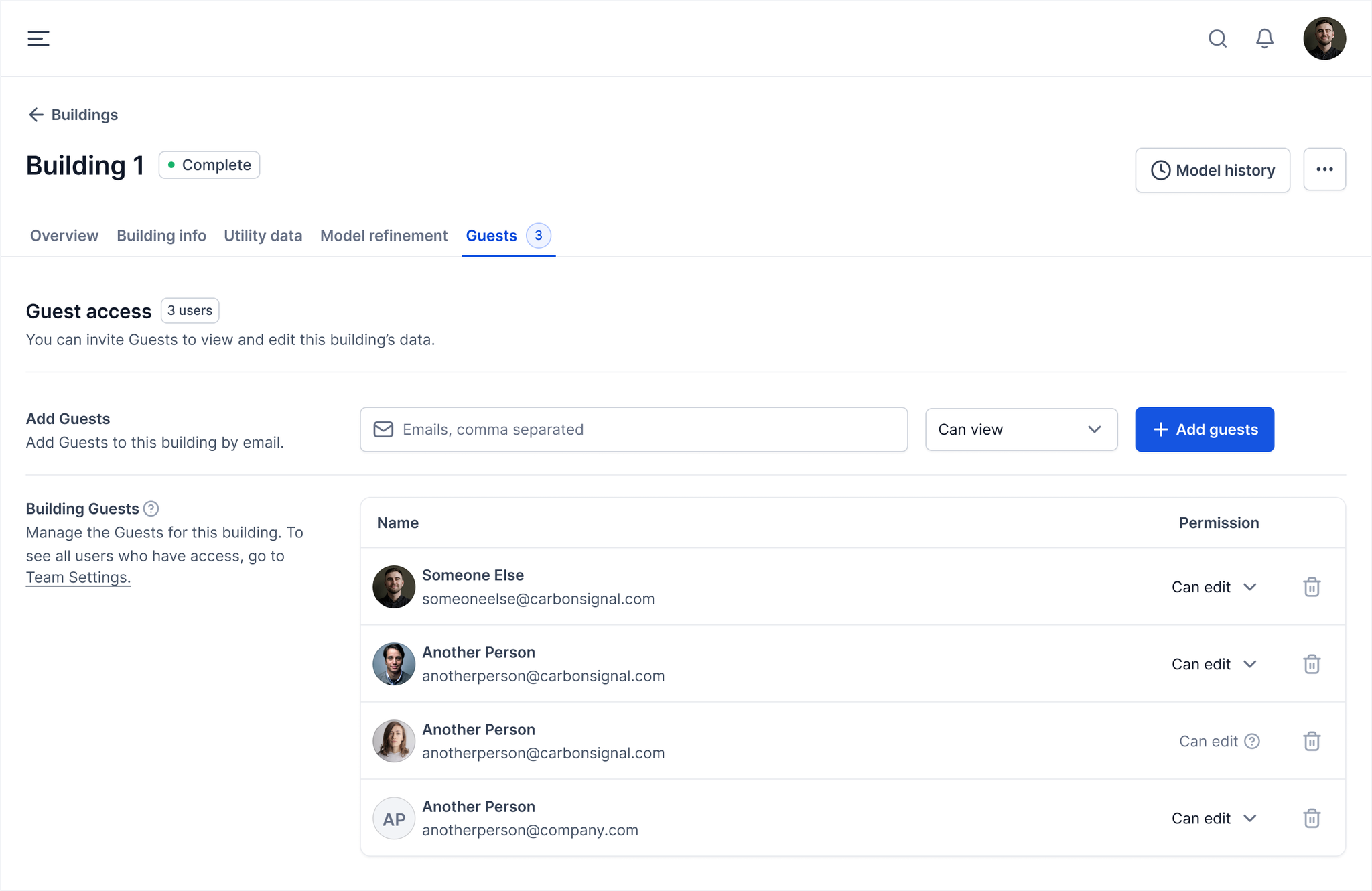
The Guest role is designed to provide controlled access for external stakeholders while protecting your broader portfolio data. This permission level is perfect for third-party facilities managers, contractors, energy consultants, utility representatives, and certification assessors who require access to specific buildings. You can customize each Guest's permissions at the individual building level, granting either view-only access for verification partners and peer reviewers or full editing capabilities for implementation teams working on targeted projects. As projects conclude, Guest access can be easily revoked or modified without removing them from the Team.
