A portfolio represents a collection of buildings and is the main organizing system of information on Carbon Signal. If you’re a consultant working with multiple clients, Portfolios can help organize the information so that things like permissions and portfolio-level analytics are unique for each client. Similarly, if you’re a large organization with a lot of buildings, Portfolios can help segment your analysis by region or building type, so that you can extract unique metrics for different groups of buildings.
Create a Portfolio
To create a new Portfolio, first go to the Portfolios page by clicking on the Carbon Signal logo in the top left of the screen or Back to Portfolios. Once there, click the + Create Portfolio button. Give your Portfolio a name, set the Permissions, and click Create Portfolio. For more information on access permissions see Permissions.
Edit a Portfolio
This section covers the basic ways to edit a portfolio. Note that only Portfolio Editors, Team Admins, or Team Owners can edit Portfolios. For more information on setting permissions see the section on Administration.
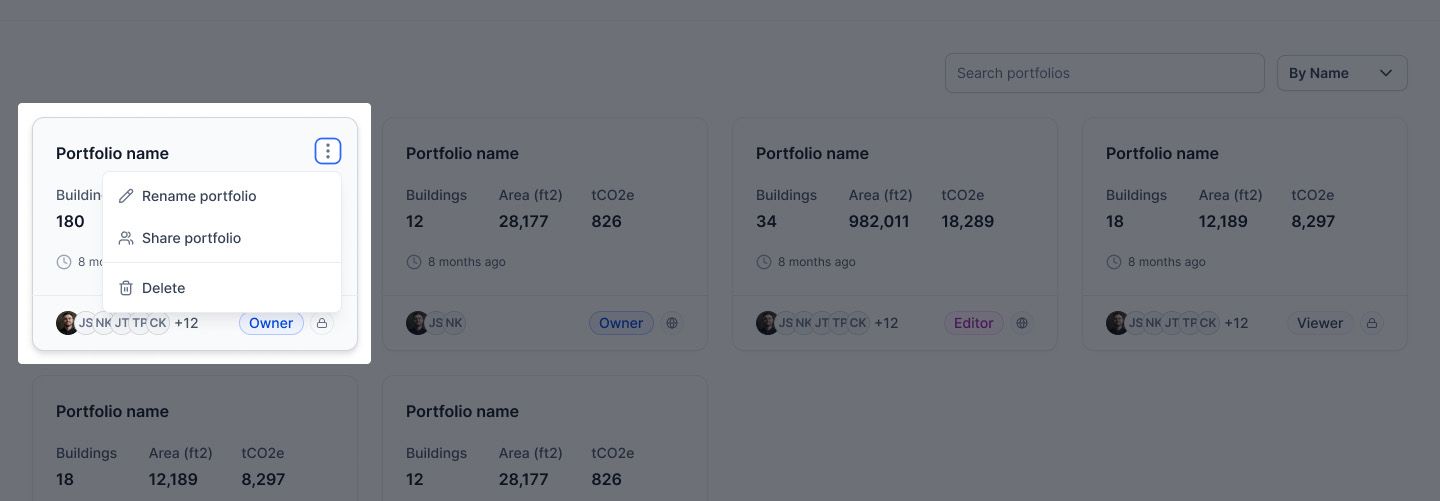
Rename
From the Portfolios page, click the overflow button in the top right corner of the Portfolio card. Or, from within a Portfolio, click the overflow menu on the right side of the page. Then select Rename Portfolio.
Permissions
Editing Portfolio permissions controls who has access to your Portfolio. You can make your Portfolio Public or invite specific Team Members to view or edit your Portfolio. For more information see Permissions.
To change whether your Portfolio is Public or Private, select Share Portfolio, then set the Who Has Access dropdown to Anyone to make the Portfolio Public or Invited Team Members Only to make the Portfolio Private.
Control Access
To control access to your Portfolio, first set the access permissions to Invited Team Members Only using the instructions for Permissions above. You can access these settings from the Portfolios page, by clicking overflow button in the top right corner of a Portfolio card, or from within a Portfolio, by clicking the overflow menu on the right side of the page.
Once you’ve changed the permissions to Invited Team Members Only, you can invite specific Team members and set whether they are allowed to view or edit the Portfolio. Note that all Team Admins and Owners have the ability to edit Portfolios.
Delete a Portfolio
Only Team Admins or Team Owners can delete Portfolios. From the main Portfolios page, click the overflow button in the top right corner of the Portfolio card. Or, from within a Portfolio, click the overflow menu on the right side of the page.
Then select Delete Portfolio, type the name of the Portfolio, and click Delete. If you accidentally delete a Portfolio, contact support@carbonsignal.com for help restoring the information.
