There are two ways to edit building data: by uploading new data in the spreadsheet template or by editing data on the platform.
Using the Spreadsheet
Carbon Signal uses the Building Name as a unique identifier for each building. If you already have a building in your portfolio that has the same name as a building in your spreadsheet, you’ll have the option to update the existing building record with the new information when you upload the spreadsheet.
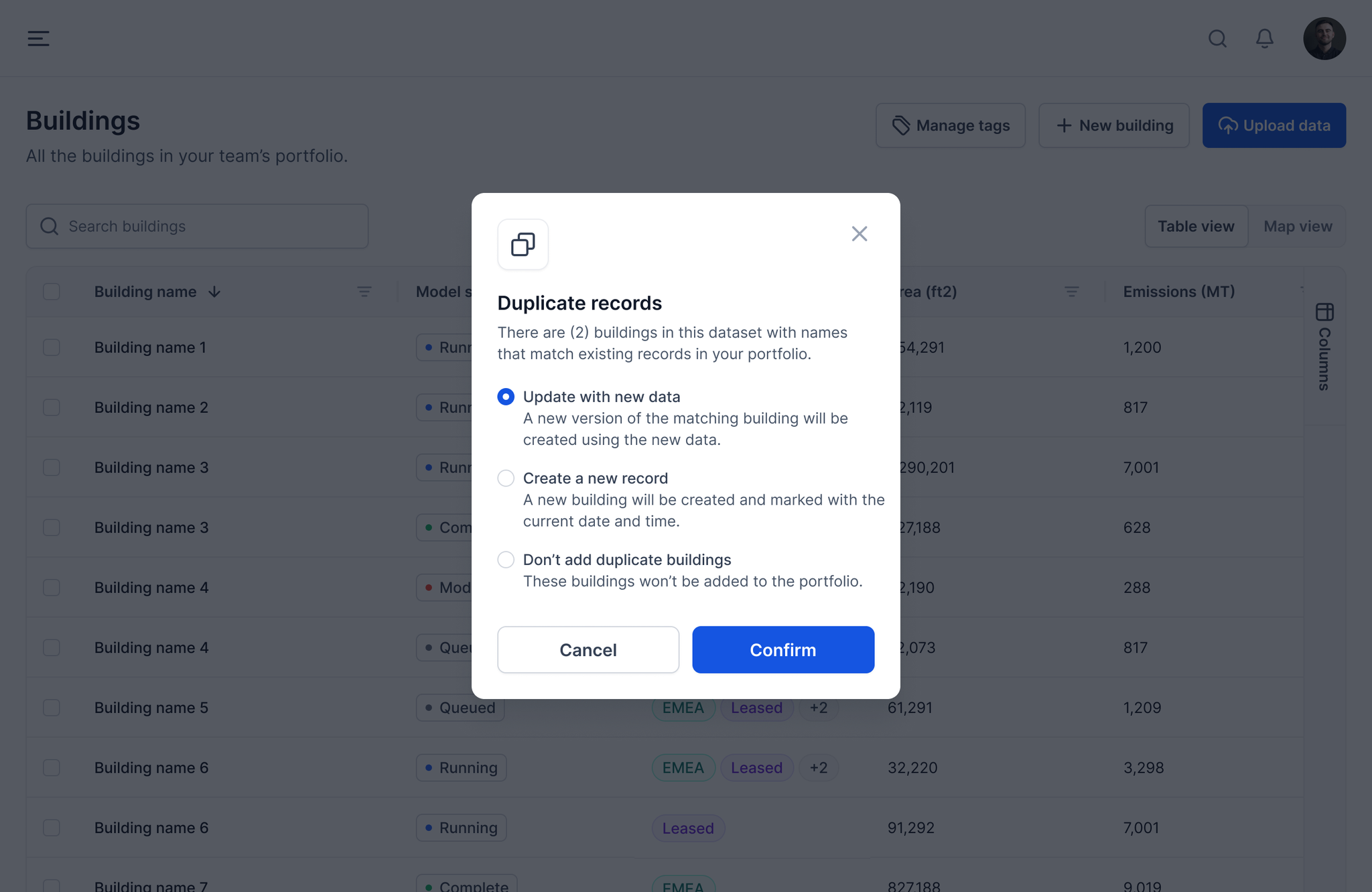
Selecting this option will create a new version of the building model based on the data in the spreadsheet. Using the spreadsheet is ideal for updating buildings in bulk.
Editing in the App
Editing Data for a Specific Building
If you need to edit the data for a specific building, you can open the building details page (clicking on a row in the data table on the Buildings page will open up the details for a single building).
Building Info
On the Building info tab, you can edit general information about the building including the building name, size, tags, building type, and location. Editing the building size or location will likely trigger an update to the model, since this information is used in the calibration process.
Utility Data
You can edit the monthly utility data on the Utility data tab. On this page, you will also have the ability to select whether Carbon Signal should automatically adjust the utility data if our models are unable to explain the observed patterns of monthly energy use.
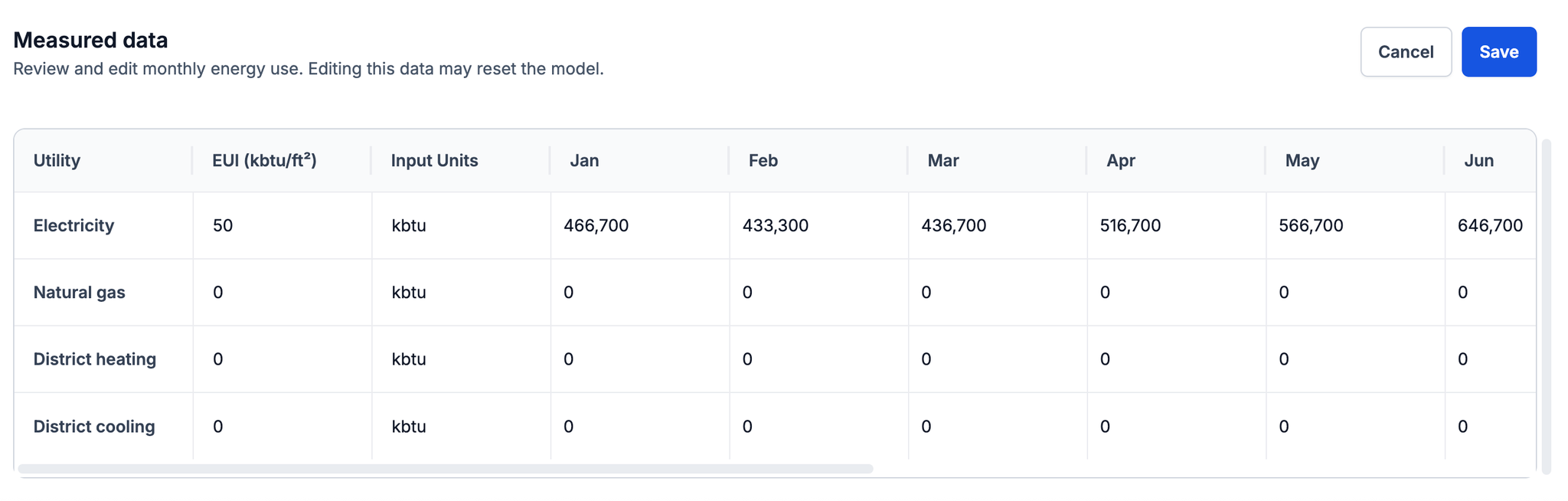
Emission Factors
On the Emission factors tab, you can select the source of emission factors for the various utilities, or define your own custom emission factors for each utility. The sources of emission factors that the platform currently supports are NREL Cambium, CRREM, and Our World in Data (OWID).
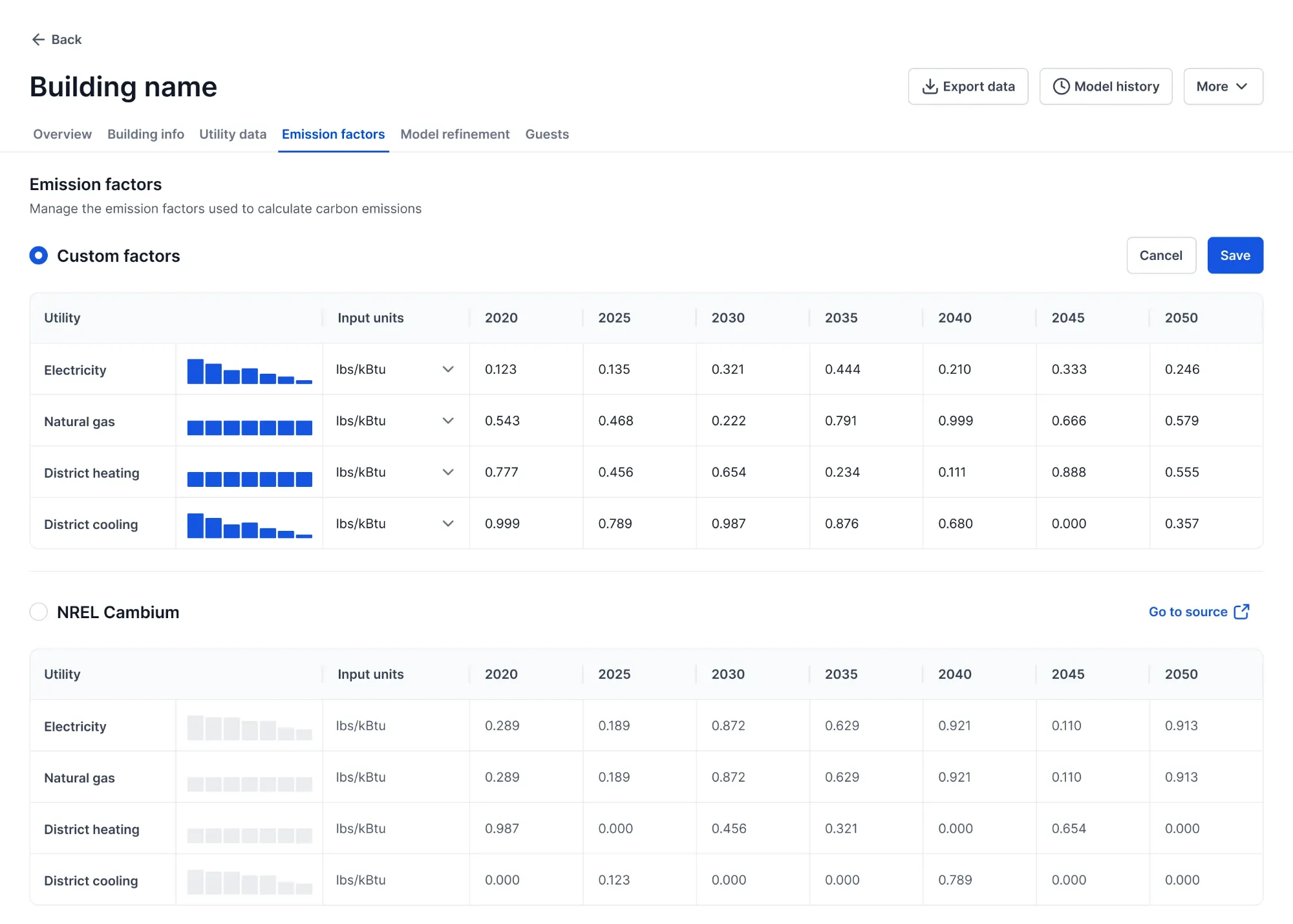
Editing Data for Multiple Buildings
From the main Buildings page, you can quickly apply updates to selected buildings instead of editing each one individually.
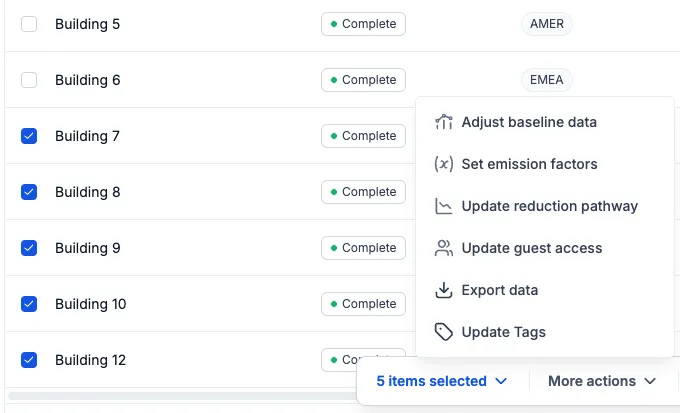
Select the buildings to be updated. Then, click More Actions to open the bulk actions menu and select one of the available updates listed below:
- Adjust baseline data – Select whether to use modeled data when measured utility data is missing or incomplete.
- Set emission factors – Set the data source for utility emission factors to CRREM, Cambium, Our World in Data, or a custom emission factor (if specified). Emission factors are only updated when the selected data source is available.
- Update reduction pathway - Apply or remove interventions from the reduction pathways of the selected buildings. Select the interventions to apply and their implementation year. If the implementation year is specified, this year will be used as the implementation year for all applied interventions.
- Update guest access – Add or remove guest users from the selected buildings. Guests do not need to be members of your Team.
