The Custom Interventions feature allows you to tailor decarbonization measures to the specific needs of your portfolio. Whether you’re modeling bespoke retrofits for a particular building type or excluding irrelevant options, Custom Interventions gives you control over the measures applied to each building.
To access Custom Interventions, click Interventions on the sidebar. This opens the Interventions dashboard.
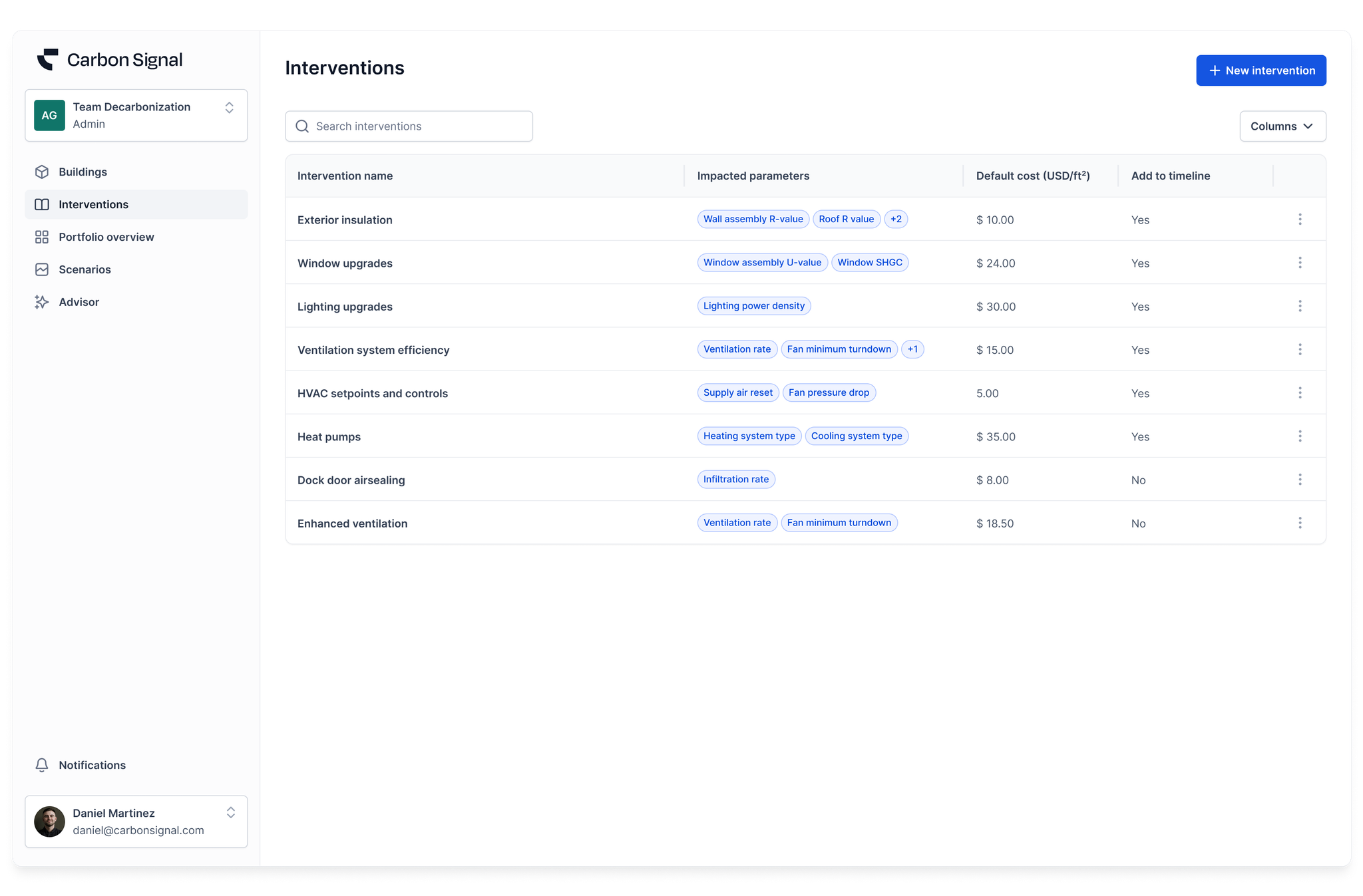
This is where you can:
- View all current interventions being modeled.
- See which model parameters are impacted.
- Review the default cost
- Check whether the intervention is added to the Decarbonization Timeline on the Building Details page for all new buildings uploaded to the platform
- See if the intervention is set to preserve baseline performance (i.e., only apply the intervention if it improves a building’s baseline energy use).
Creating a New Custom Intervention
Click + New intervention to launch the Custom Intervention Wizard.
Step 1: General Information
Provide the basic details:
- Name of the intervention.
- Default cost ($ per unit of floor area).
- Preserve baseline performance
- If selected: the intervention will only apply when it improves a building’s baseline performance.
- If unselected: the intervention will be applied regardless of whether it worsens baseline conditions.
- Add to decarbonization timeline (on the Building Details page)
- If selected: the intervention will automatically be added to new buildings’ decarbonization timelines.
- If unselected: the intervention will still appear in the “Interventions” table but will not be included on the decarbonization timeline by default.
Click Next → to proceed.
Step 2: Model Parameters
Here, you define the technical adjustments for the intervention.

You can set target values for a wide range of model parameters, including:
- Envelope & Infiltration: Wall assembly R-value, Roof assembly R-value, Window assembly U-value, Window SHGC, Infiltration rate
- Lighting & Equipment: Lighting power density, Equipment power density
- Schedules: Lighting, Equipment, HVAC, Heating/Cooling setpoints, Ventilation
- Mechanical Systems: Heating/Cooling systems, Fan pressure drop, Economizer, Maximum humidity level, Heat recovery effectiveness, Ventilation rate, Fan minimum turndown, Supply air reset
Each parameter supports different Actions, such as:
- “Set Value to” – Assign a specific value
- “Percent” – Increase or decrease by a percentage
- “Shift” – Adjust a numeric value up or down
- “Substitute” – Replace a schedule based on its current (baseline) condition
Example: Increase Wall Assembly R-value by R-5
- Click New target value
- In the dropdown menu, select “Wall assembly R-value”
- For Action, select Shift
- For the secondary Action, choose Increase by
- Enter 5 to represent a 5-point R-value increase
Click Next → to continue.
Step 3: Description
Add a short description to document the purpose or technical assumptions behind the intervention. This is helpful for team members reviewing or editing the intervention later.
Click Save and evaluate to apply the intervention across the entire portfolio. The results will be visible in each building’s Building Details page.
Selecting “Add to decarbonization timeline” only affects new buildings that are added to your portfolio. For existing buildings, the intervention will appear in the table on the Building Details Overview page, but will not be automatically added to the reduction pathway timeline graph.
Applying Custom Interventions to Existing Buildings
If a building was added before you created the Custom Intervention, and you would like to see the intervention on the decarbonization timeline:
- Go to the Building Details page.
- Scroll to the Applied Interventions table.
- Click the Edit icon for the Custom Intervention.
- In the popup, check Apply intervention to building.
The Decarbonization over Time chart will update to reflect the newly applied intervention.
